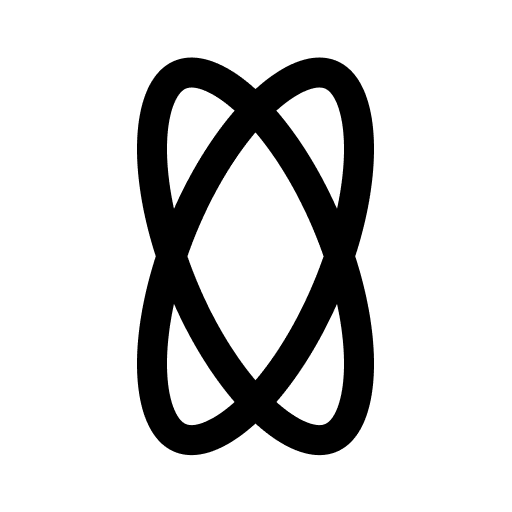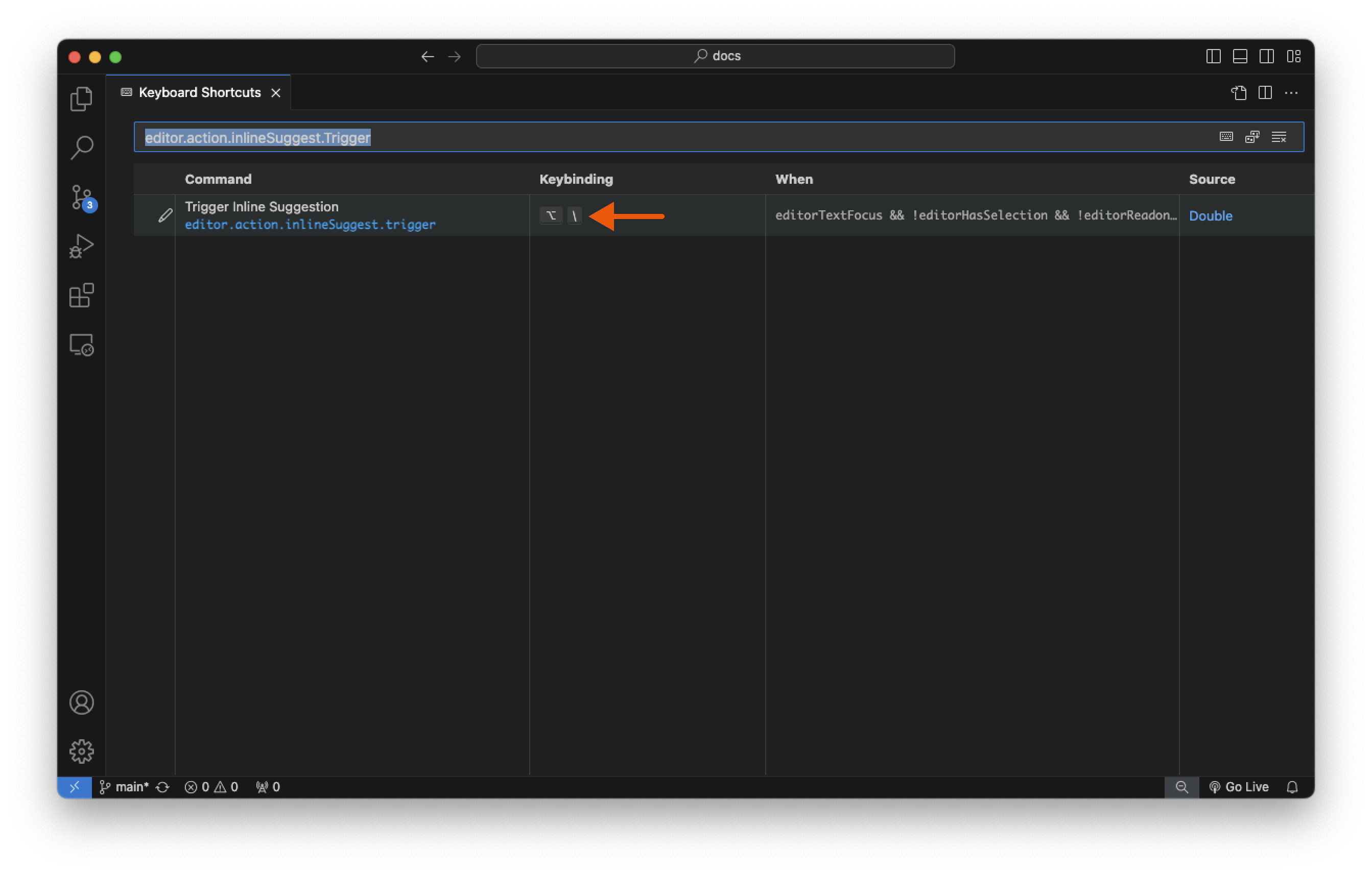- Mac
- Windows & Linux
⌥ + J — Starts a new chat conversation with the AI, and adds highlighted code, if any.⌥ + K— Focused on the current chat conversation, and adds highlighted code, if any.⌥ + L — Generates an autocomplete suggestion mid-line.Personalization
If you’d like to reconfigure the default key bindings, or if you have an international keyboard layout that may not be compatible with the default key bindings, you can do so by:1
Open the Command Palette
In VS Code, open the Command Palette (
Ctrl + Shift + P on Windows/Linux or ⌘ + Shift + P on Mac).2
Open keyboard shortcuts
Type 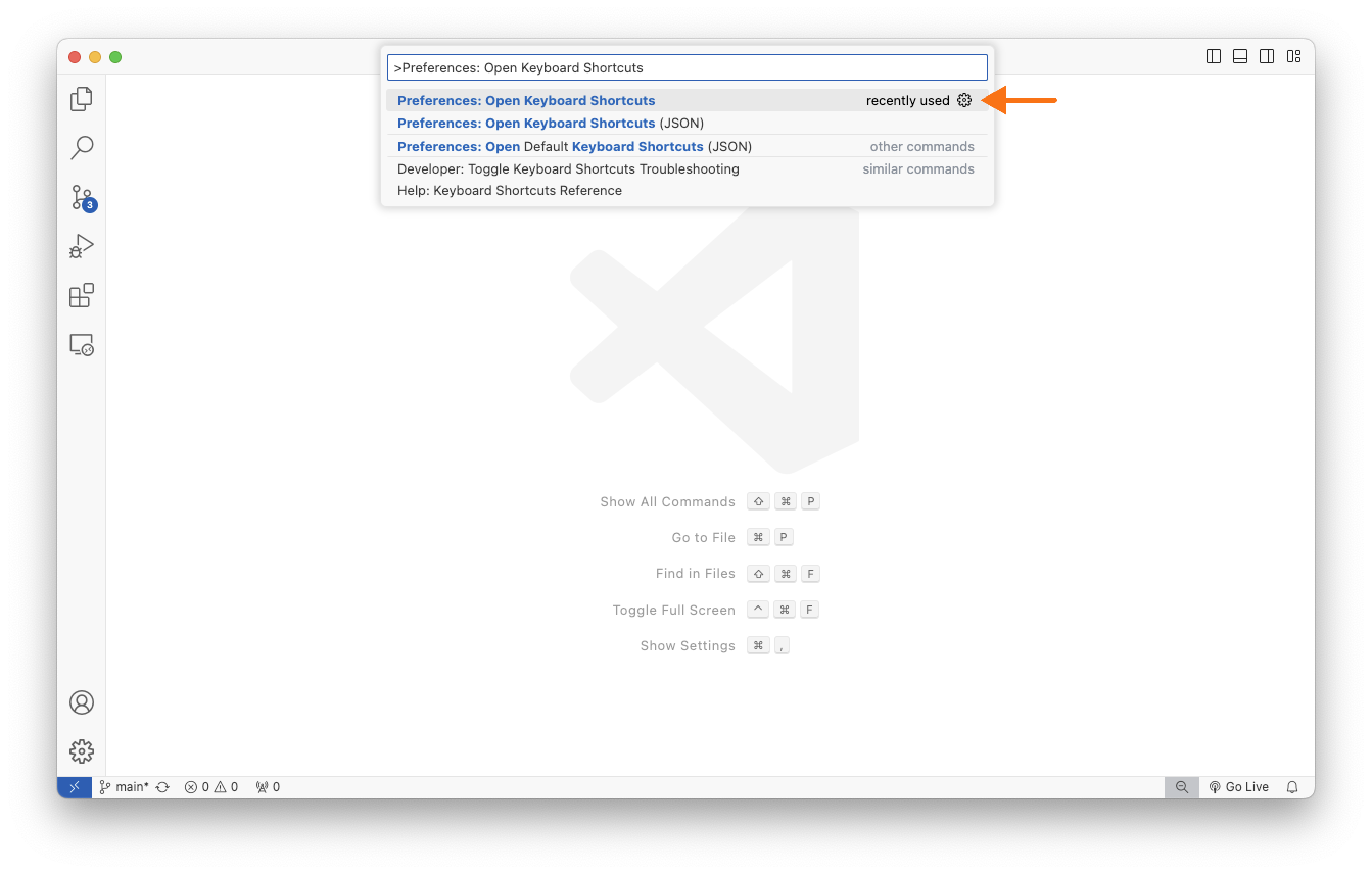
Preferences: Open Keyboard Shortcuts and press Enter.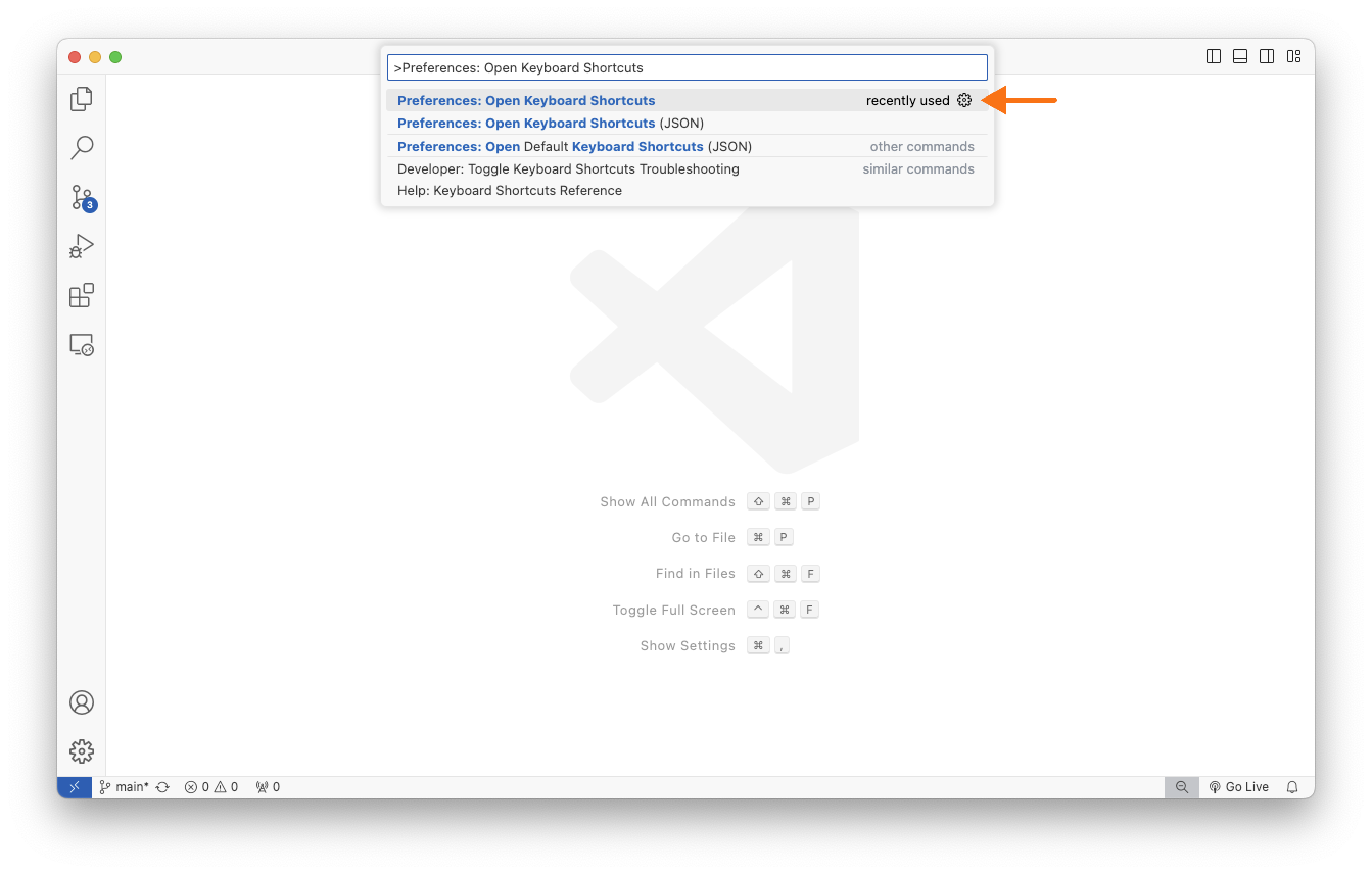
3
Find and remap command
Search for the command you want to remap and double-click on it to remap it.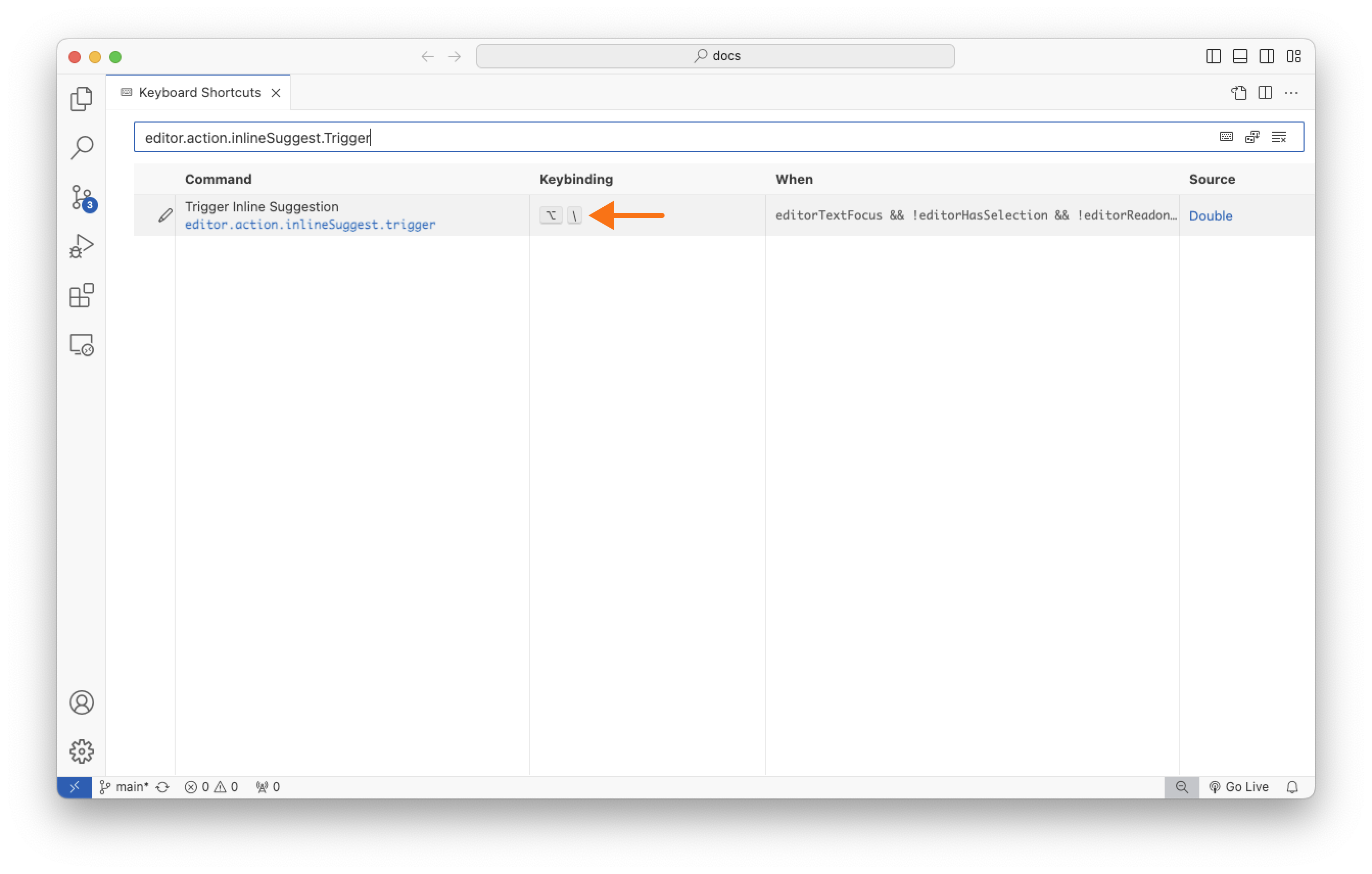
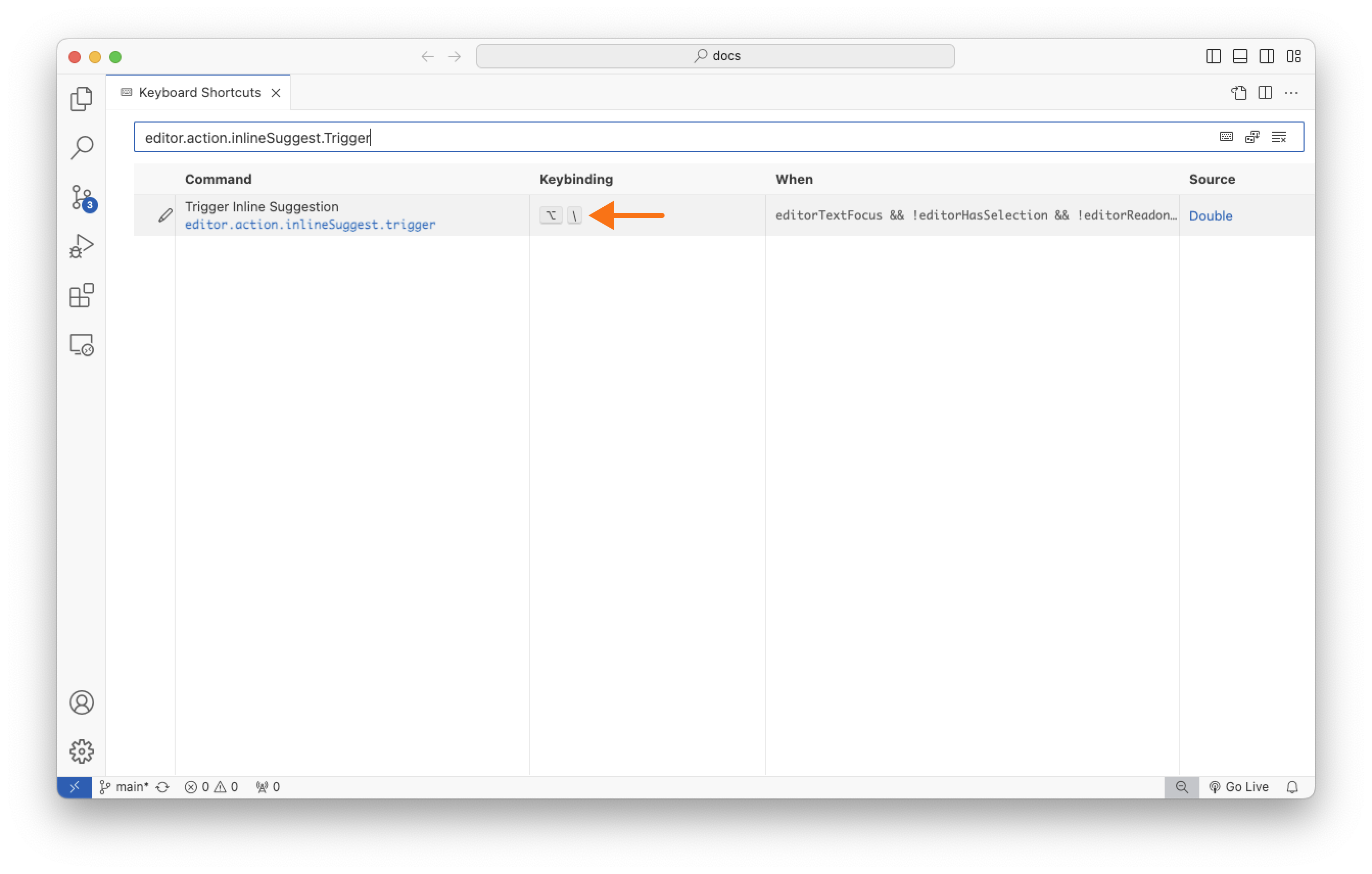
editor.action.inlineSuggest.trigger — For the mid-line autocomplete suggestion.
doublebot.newConvo — For starting a new chat conversation with the AI.
doublebot.addSelectionToNewConvo — For starting a new chat conversation with the AI including the highlighted code.
doublebot.addselectionToChat — For adding the highlighted code to the current chat conversation.
doublebot.focusCurrentChat — For focusing on the current chat conversation.
There are additional commands that have no default keybinding but may want to enable for your convenience:
doublebot.nextConvo — For navigating to the next chat conversation.
doublebot.prevConvo — For navigating to the previous chat conversation.