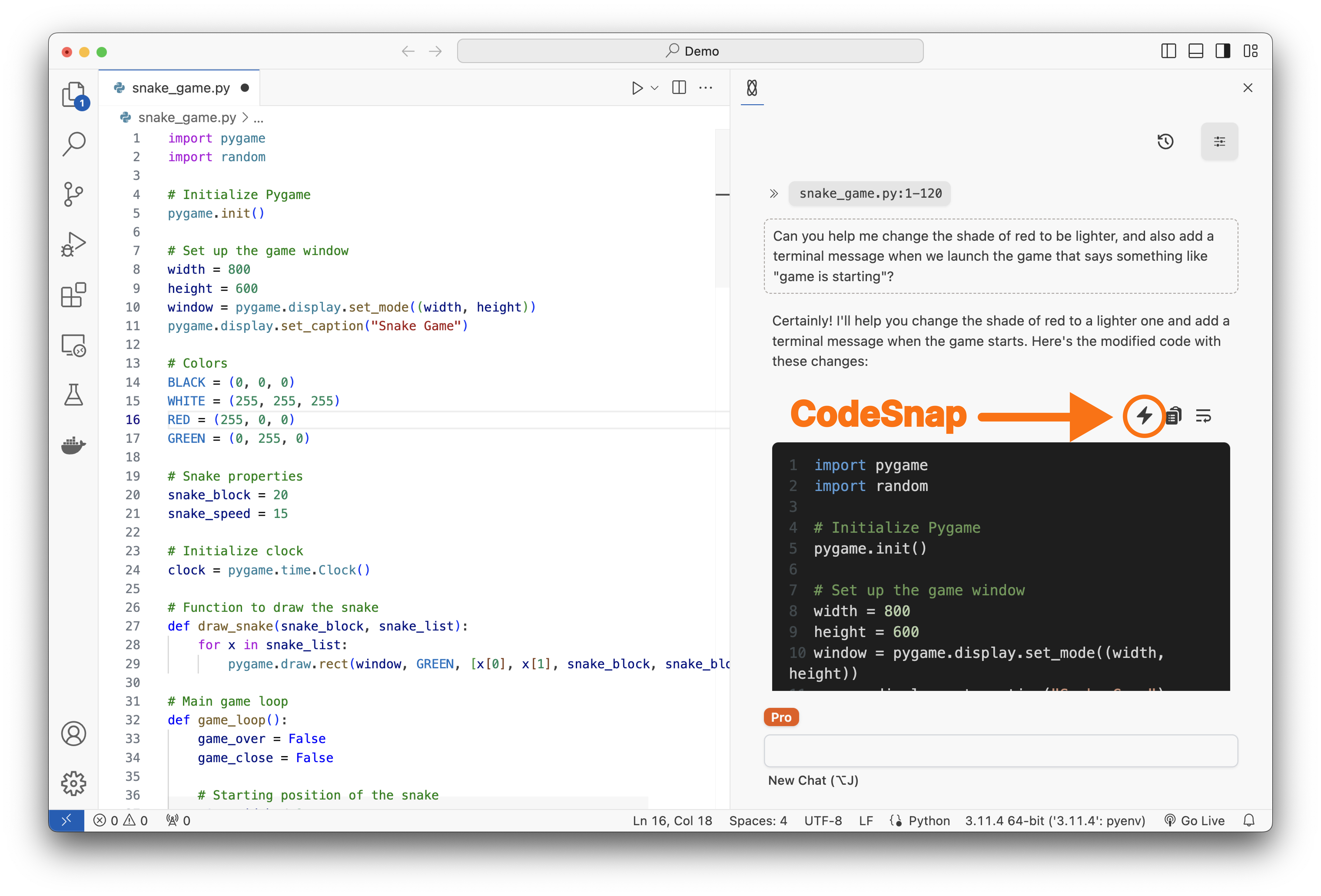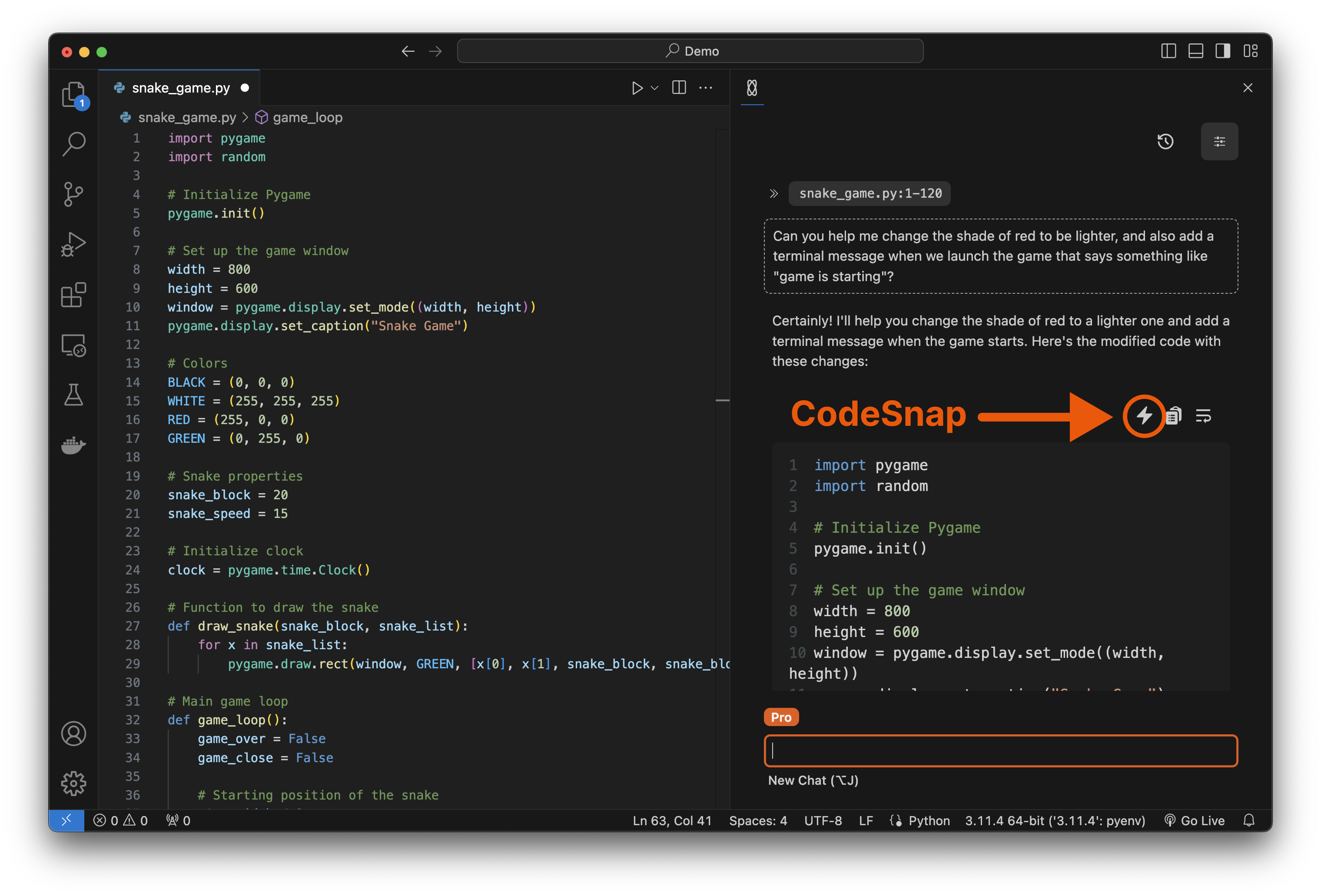CodeSnap in action
1
Start with Chat
Start by asking the Chat to make a change to an existing file, or to generate code from scratch.
2
3
Review changes
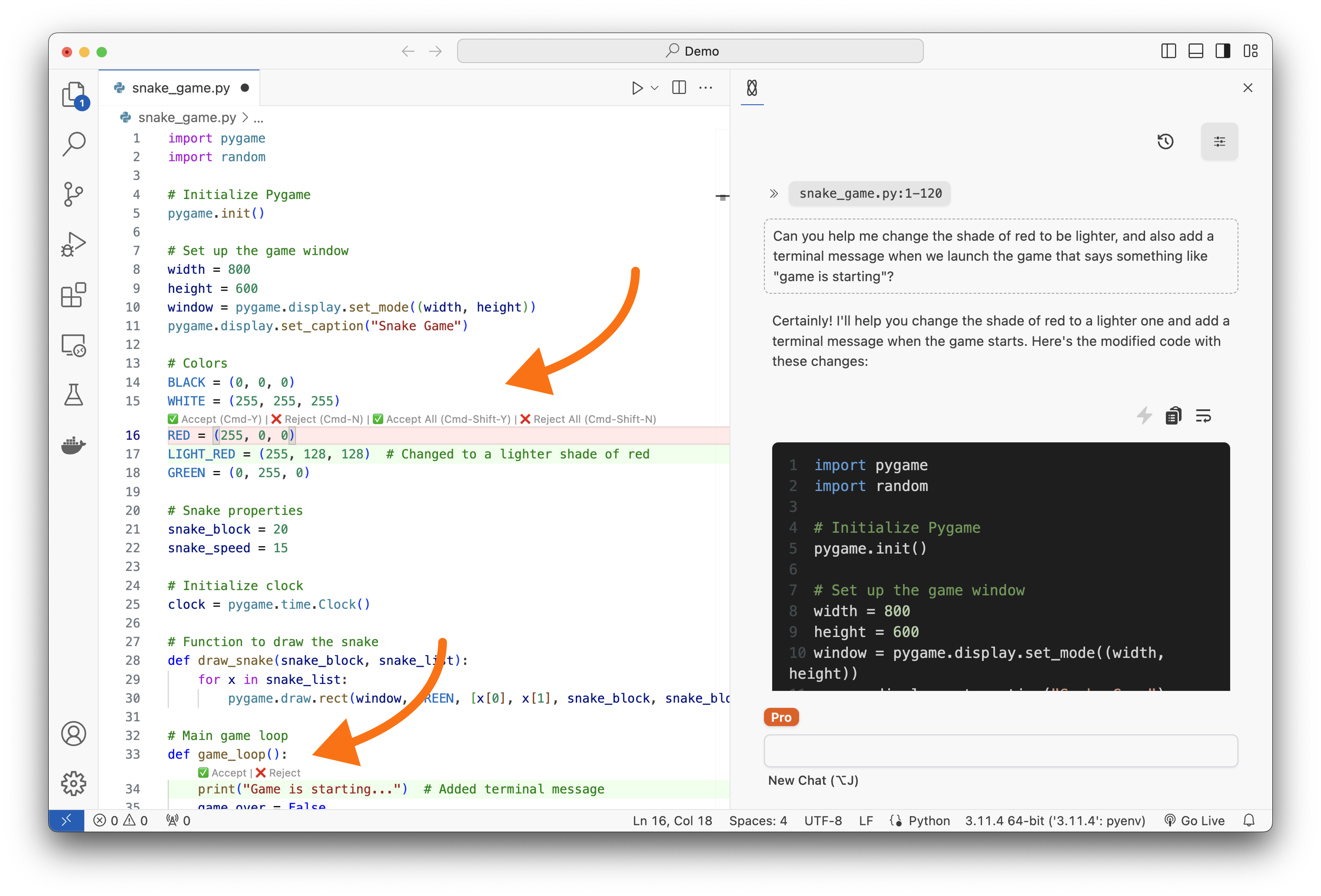
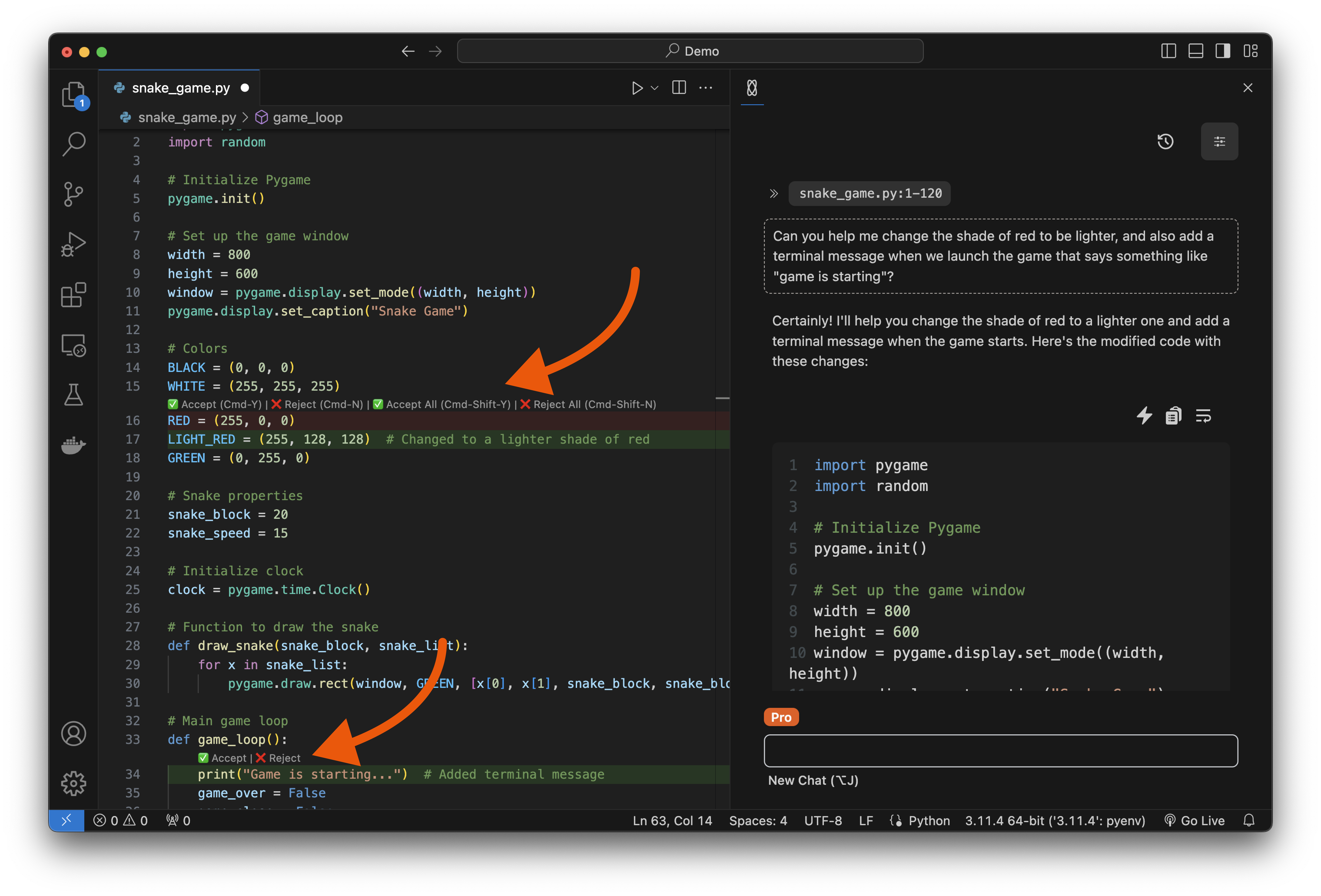 The changes made your code will be presented in diff style. Lines of code added will be highlighted in green, and lines of code removed will be highlighted in red.You can accept all or reject all of the changes by clicking on
The changes made your code will be presented in diff style. Lines of code added will be highlighted in green, and lines of code removed will be highlighted in red.You can accept all or reject all of the changes by clicking on Accept All or Reject All buttons at the top of the editor, or with the Cmd+Shift+Y and Cmd+Shift+N keyboard shortcuts.Alternatively, you can accept or reject individual changes by clicking individually on the Accept or Reject buttons next to each change, or with the Cmd+Y and Cmd+N keyboard shortcut from top to bottom.FAQ
What context does CodeSnap have?
What context does CodeSnap have?
Can I use CodeSnap for multiple files at a time?
Can I use CodeSnap for multiple files at a time?