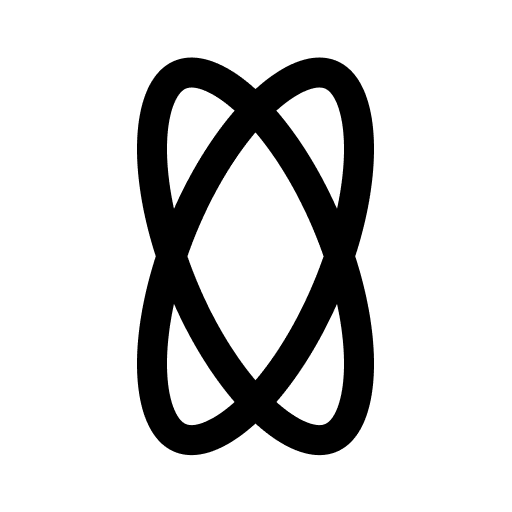1
Highlight your code
Begin by highlighting the code you want to edit. You can highlight every line in a file, or even just a single character.After you’ve made your selection, press
Option+O (Mac) or Alt+O (Windows) to trigger an Inline Edit.2
Give your instructions to Double
A new text bar will appear at the top of your editor. This is where you can give instructions to Double.When you are done typing, press 
Enter to submit your instructions.
3
Review the changes
The changes to your code will be presented in differential style. Lines of code added will be highlighted in green, and lines of code removed will be highlighted in red.You can accept all or reject all of the changes by clicking on 
Accept All or Reject All buttons at the top of the editor, or with the Cmd+Shift+Y and Cmd+Shift+N keyboard shortcuts.Alternatively, you can accept or reject individual changes by clicking individually on the Accept or Reject buttons next to each change, or with the Cmd+Y and Cmd+N keyboard shortcut from top to bottom.